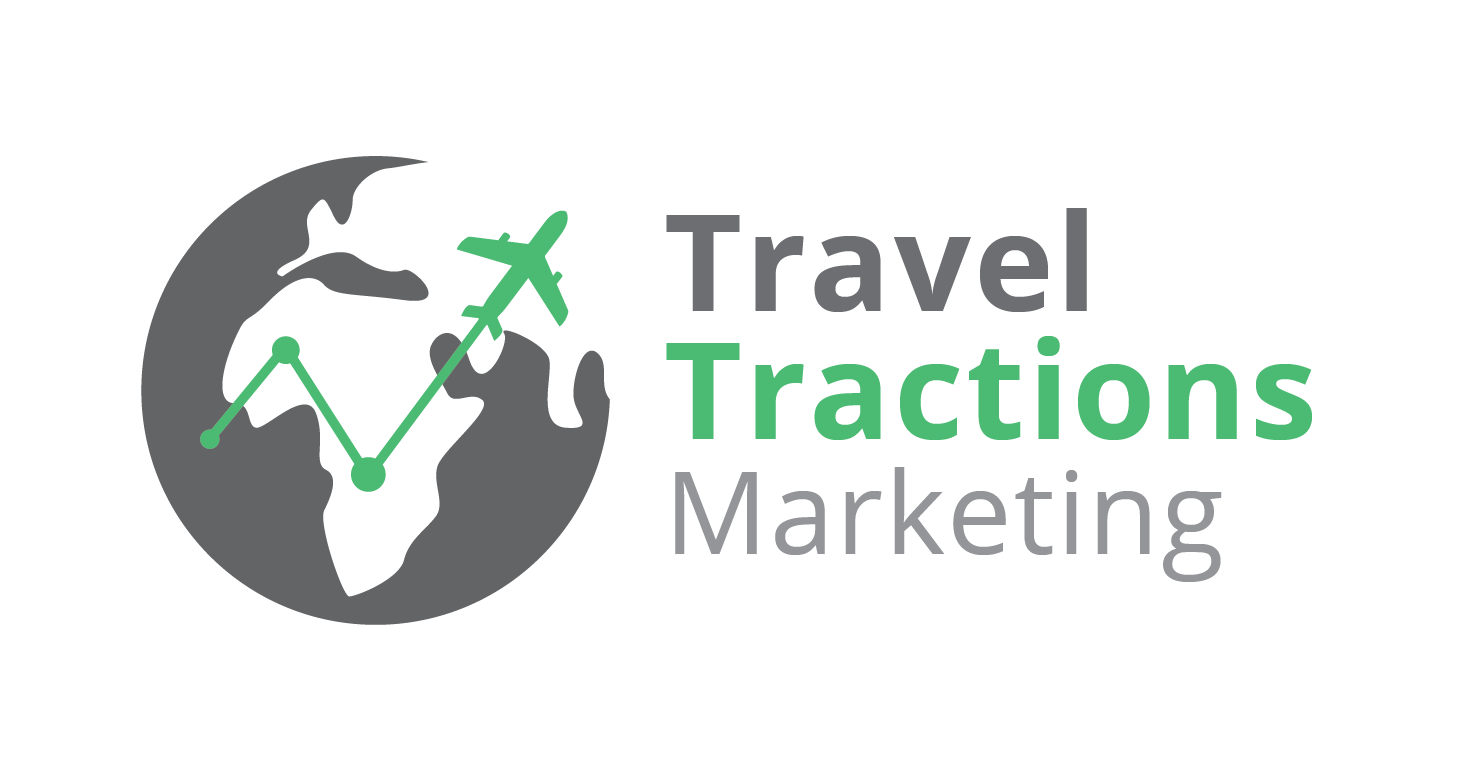Keywords are a big part of our writing – so it’s important that you understand how and why we use them before you start writing anything.
What is Keyword Research?
In a nutshell, keyword research is the process of finding words and phrases that people are searching for, that are related to the content you’re writing. In doing so, we can add these keywords to our content with the intention of attracting readers who are searching for them.
We do this by using a tool called Ahrefs to discover which keywords other pages on the same topic are ranking for. But we’ll get into this process later in the lesson.

Why We Use Keywords
Keyword research is one of the most important things you’ll do when writing content. It shows you what words and phrases you should use to give your content the best chance of ranking at the top of Google and bringing traffic to your site – because that’s the goal. If you write content, you want people to see it.
Using multiple strong, relevant keywords in a post will help you to rank for numerous search terms with just one article. It also shows Google that your page is highly relevant to the topic at hand.
In addition, keyword research shows you what people are searching for (i.e. what they want to find out or achieve). And as such, it determines which topics your post should cover to meet readers’ needs. This is why we do it before writing a post – because the keywords determine the structure and the content.
How To Video
<p”>Here’s a step-by-step video to help you with your keyword research.</p”>
Things You’ll Need to Know
We’ll dive deeper into the process in just a moment, but first, there is some stuff that you’ll need to know.
Once we’ve exported our keywords from Ahrefs, we put them into a Google Sheet for analysis, which will look something like this.

You’ll notice a series of columns filled with numbers. The main columns we focus on when choosing our keywords are traffic, volume, difficulty, and position.
We’ll often use these terms when referring to content writing, so you’ll need to get familiar with them. Here’s a breakdown to help you out.
Traffic
Traffic refers to the number of users that visit a given page or site.
When using Ahrefs (the tool we use for keyword research and various other things), you can see an estimate of how much traffic a page or site receives each month.
But for keyword research, you’ll be paying attention to the traffic that a given page receives from each individual keyword in a month (as seen in the example above). Some keywords will generate a lot of traffic, while others might not generate any at all.
Looking at this metric allows you to judge whether a given keyword is worth using. You want traffic to be as high as possible, as it shows that the keyword has the potential to attract a lot of visitors to your site.
But traffic is observed in conjunction with the other factors.
Volume
Volume refers to the number of times a keyword is searched for each month on average. This can be viewed per country, or globally.
When choosing keywords, you’ll be looking for the ones with higher search volumes, as this shows there is a large audience searching for that term. By including these high volume terms, you’re targeting these large audiences and your post is more likely to receive a lot of traffic.
However, you have to consider relevance and searchers’ intent. If you’re writing a post on ‘Tours in Paris’, you don’t want to choose a keyword like ‘Paris Hilton’. It has a high search volume, but absolutely no relevance to your post. And if you did rank for it, any reader would bounce back to Google from your post, because they wouldn’t find what they were looking for.
You also need to consider the breadth of each keyword. If you’re writing about Tours in Paris, you might spot that the keyword ‘Paris’ has a very high search volume. But people who are searching just for the word ‘Paris’ are unlikely to be looking for a post about Tours in Paris. In addition, such a broad keyword would be very difficult to rank for, considering the amount of competition.
So study volume with relevancy and searchers’ intentions in mind.
Difficulty
Difficulty is an Ahrefs-specific metric that gives you an idea of how difficult it is to rank for a specific keyword
It’s determined by the average number of domains linking to the top 10 pages ranking for that keyword. It is not perfect, so sometimes it’s worth Googling the term yourself and checking out the competition (are they using the keywords in the title? How authoritative is the site? How many words long is the post?).
You want to choose keywords that are relatively easy to rank for or those that are particularly relevant to the post. So we look for for keywords that have a low difficulty number.
Position
The position metric indicates where a page ranks on Google’s SERPs (search engine results pages). A position of ‘1’ means that the page is at the top position, ‘2’ means it’s in the second position and so on.
During keyword research, we can see which position a page ranks in for each keyword.
Our goal is for our content to have the lowest position possible (i.e. ranking at the top of Google). But everything under 10 is still decent – because it’s on the first page.
During keyword research, you should study the keyword’s position to understand the relevance to your post. If a post similar to yours ranks poorly (position 10 – 90) for a certain keyword, it may be that that keyword won’t be relevant to your post. Though this isn’t always the case, so use sense and logic to decide on each keyword’s relevance.
Global Volume vs Country Specific
When using Ahrefs, you will see that every keyword has a Global volume visible, and country-specific ones. But you’ll find that the keyword difficulty shifts up and down in each county, and different articles rank for the same search terms. This is because Google curates its results in different locations.
When doing keyword research, you have to choose a country whose data you will analyse.

We usually use the USA as the country, because it generally has the highest search volume, and therefore the most data (we love data <3). The USA is also usually where we (or our clients) want the content to rank. Americans spend money and there are generally more English speakers in the USA than anywhere else.
But sometimes our target audience is in a specific country other than the USA. For example, if we have a .co.za website that focuses on insurance in South Africa, we would generally choose South Africa as the country for our research.
Another example could be if you’re writing about “Things to do in Penang, Malaysia at night”. In this case, Malaysia might have the highest search volume. It is therefore likely that the tourists searching for it are already in Malaysia and searching for things to do while in the country. Check where there is the most data or search volume, use some common sense, and when in doubt, ask a team member.
Using Ahrefs to Find Keywords
Now you’ll need to use Ahrefs to mine for your keywords. This topic will show you how to do it, and get you feeling comfortable with the software.
Step 1 – Log in to Ahrefs
Head over to Ahrefs.com/user/login.
You can find the Ahrefs login details in the ‘Tools’ tab of the main Task Management Status Sheet. Once you’re logged in, navigate to the Keyword Explorer.
Step 2 – Use the keyword explorer to find your data
On this page, you’ll input the main keyword for the post you’re writing. The client or the strategist will usually specify this, and you’ll find it in the ‘URL/Keyword/Details’ column on the ‘All Tasks’ tab of the main Task Management Status Sheet.
Note: for some clients, we’ll work with the topic/keyword given to us. And for others, we’ll be able to make suggestions based on the data. This is determined by each clients’ requirements & desires. To start with, you’ll just be sticking to the keyword you’re given.
Once you’ve put in your keywords, you’ll be taken to a page that looks something like this:

Step 3 – Finding Competitors
From here, scroll down until you see the SERP overview section. It’ll look something like this:

This will show the top 10 articles for your search term. You’ll be using the keyword sets from the top 3 results – but avoid using the keywords from results like Google’s overview, Wikipedia, or booking.com, as they’re very different from our posts.
You’re aiming to rank above your competitors, not Google (because it’s impossible).
Try to only pick from the top 5 results. If there aren’t enough appropriate results in the top 5, or they don’t have enough keywords (fewer than 50 or so), reach out to a senior team member for some help.
Step 4 – Export your keyword sets
Open in a new tab for the keyword sets of each of the top 3 competitors you’ve chosen (as shown below).

A new tab will open for each keyword set. On each of these tabs, click ‘Export’ in the top right-hand corner of the list. It will prompt you to select a format – you should select Microsoft Excel format.
It will also ask if you only want to export the first 1000 rows. We usually choose to do this – we don’t need more than 1000.
Using this same method, export each of your keyword sets from each of the new tabs you opened.
Step 5 – Copy the exported files to a Google Drive folder
Drag your newly exported CSV files (Excel format) into your Google Drive folder for the post. You’re done with Ahrefs!
How To Video
Sorting Keywords in Google Sheets
We do the remainder of our keyword research in Google Sheets.
Step 1 – Get all your data onto one Google Sheet
Open each of the 3 CSVs in Google Sheets. Then highlight all of the data for each one and copy it all across to the same sheet. You want all 3 keyword sets to be on one single sheet.

Step 2 – Delete unnecessary information
Some columns are unnecessary, so we get rid of them to neaten things up.
These are the ‘#’ (number) column, the two ‘Position History’ columns, the ‘Last Update’ column, and the ‘Page URL Inside’ column.
These columns won’t be of any use, and will just clutter your data set.
Step 3 – Arrange your columns
Arrange the remaining columns into the order shown below. This way, your most important columns (Keyword, Traffic, Volume, Difficulty, and Position) will be right next to each other and therefore easier to read.

Step 4 – Freeze the top row and sort your sheet
Freeze the top row, as shown below. This will ensure that the column headings don’t get disrupted in the following steps.



Whenever you’re doing keyword research, always sort by Traffic. Traffic shows us how many people are actually clicking on our competitor’s pages. It’s all good and well having high volume or low difficulty, but if no one is clicking on our top competitors, (i.e. low traffic), the same will most likely be true for us if we rank for that term.
Traffic also inadvertently shows you which keywords have the most relevance to your primary keyword.
Step 5 – Remove duplicates
Highlight all columns by clicking here:

Then go to the Data tab in the menu bar at the top, and click Remove Duplicates. In the dialogue box that appears, you need to untick ‘Select All’, and then tick only ‘Column A’.

This will remove all duplicated keywords, uncluttering the data and making it much easier to work with.
Step 6 – Conditional formatting
This is an imperative part of keyword research! Conditional formatting is a way of using colours to visualise the data and read it more easily. It allows you to understand the data and see where the opportunities lie.
Each of the four most important columns needs conditional formatting (Traffic, Volume, Difficulty, and Position). When you’re done, it will look something like this:

So, to get here:
- Highlight one of your important columns.
- Click ‘Format’ in the menu bar at the top, then select ‘conditional formatting’ from the drop-down menu that follows.

- Go to color scale and, depending on which column you’re formatting, choose the bottom right or bottom left option. Different columns will require different options here, as explained below.
Traffic
In terms of traffic, we’re looking for the highest values. So for the traffic column, you will choose the colour gradient that makes the high values green and the low values red. Make the midpoint light yellow instead of white.
Note: The software automatically sets the Minpoint, Midpoint, and Maxpoint. You’ll need to change these points to number values for each column. You want to input certain values so that your data is easy to read and draw conclusions from. In other words, you want the colours to make it clear which numbers are higher and which are lower. This is intuitive and will come naturally with practice.
Difficulty
We are looking for keywords with low difficulty. So you should format the difficulty column to make the lower numbers green, and the higher numbers red.
Position
We are also looking for keywords with a low position. So this column should be formatted with the lower numbers green, and the higher numbers red. 10 should be the Midpoint because anything higher falls off the first page of Google SERPs, while anything after 40 should be red.
Volume
For volume, we’re looking for higher values. So you should make sure your conditional formatting shows the high values as green and the low values as red.
But the data may be skewed by some very large outliers in terms of volume. So, again, you’ll want to adjust the min, mid, and max point so that some slightly lower volume keywords are still shown in green. Some medium volume keywords could still be valuable to us, so we don’t want them to be red or yellow just based on a few very large volume keywords skewing the data.
———
How To Video
If at any point you get stuck, refer to the example image above or the keyword research video, or ask a senior team member.
Before Choosing Your Keywords
Soon, it’ll be time to choose which keywords you’re going to use, and where you’re going to use them. You’ll be using all four main factors (traffic, volume, difficulty, and position) to analyse your data.
Keywords can be used in headings or paragraphs. Generally speaking, you want strong keywords to appear in headings. Here’s some information that will help you decide on keywords and keep your sheet organised.
Headings Explained
On the web, the headings on a given page have different levels – namely, H1, H2, H3, H4, and so on. The H1 is the main heading at the top of your page. There should only be one H1 on a page, and this should always contain your main keyword.
H2s are your next heading level, and there will usually be several of these on a page. H3s should always only come under H2s as subheadings, and H4s under H3s in the same way, etc.
This structure is known as ‘heading structure’ and it helps both Google and users to understand what your content is about. That’s why getting keywords into headings is important. You can set heading levels in pretty much all word processing software. In Google Docs, you can do it like this:

Next to each keyword, you’ll be marking where you plan on using it – whether as an H1, H2, etc., or just in a paragraph (we mark these with a ‘p’). To do so, you’ll need to insert some new columns into your sheet.
Adding Columns
Insert 3 columns on the left of Traffic. Label one ‘Placement’, one ‘Used’, and one ‘Adjustments’.
Be sure to arrange them in this order.

The ‘Placement’ Column
The ‘placement’ column will be used to indicate where you plan on using each keyword (H1, H2, H3, H4, p (paragraph), etc.).
The ‘Used’ Column
The ‘Used’ column is used for marking which keywords you have actually inserted into your post. You should put an ‘x’ in this column only once you have used the keyword in your post.
The ‘Adjustments’ Column
You will use the ‘Adjustments’ column to indicate any changes you need to make to keywords to make them grammatically correct or fit better into your post. Usually, this will be done by adding punctuation or stop words (in, at, of, you, it, etc.), or correcting spelling.
It’s ok to make these kinds of adjustments where necessary, but avoid making changes to your main keyword. You will leave the keyword as is in the keyword column and put the full adjusted version in the adjustments column, as shown below.
Also, don’t change the keyword too much, for instance:
Good = Airbnb rentals Cape Town = Airbnb rentals in Cape Town
Not so Good = Airbnb rentals Cape Town = Airbnb vacation rental in Cape Town

Modifiers
A modifier is any word that adds on to your keyword. This column is used to point out the modifiers so that you can use them in your h1 and other headings.
Examples of modifiers if your keyword is “Things to do in Italy”:
Fun things to do in Italy = ‘fun’
things to do in Italy this weekend = ‘weekend’
Unique things to do in Italy. = ‘unique’
Choose Your Keywords
Finally, it’s time to choose your keywords.
Unless a client specifies a specific structure for the post, you will structure it according to your keyword data. So look for keywords that will help you determine what to write about.
See the example below:

The main keyword here was ‘giraffe tongue’. It’s clear from the data that readers want to know things like ‘how long is a giraffe’s tongue’ and ‘what colour is a giraffes tongue’ among other things. So we can take these keywords and implement them as headings in our post, where they seem appropriate – and your structure will start to emerge as a result.
You’ll generally want a fair number of the best keywords to appear in headings.
N.B
If, once you’ve formatted your sheet correctly, your keywords don’t look correct, i.e.:
- The traffic is low for all keywords
- The difficulty is high for all keywords
- Your target keyword/topic is nowhere to be found on your keyword sheet, or it’s very low down in the sheet (with traffic sorted Z-A)
Then it’s time to speak to a senior team member, and they will guide you through it. You may need to search using a different phrase (for example “travel backpacks” instead of “best travel backpacks”) or rethink the topic of the post. But consult with a senior before making any changes.
Using Keywords in Content
Now that you have your keywords chosen, it’s time to write the post!
Open a Google Doc in the same Google Drive folder as your keyword research. Then layout the heading structure that you decided on during your research. Be sure to include the keywords.
At this stage, and throughout the writing process, you can make adjustments to the placement of your keywords, add different ones, or remove ones that aren’t working. But if you do make any of these changes, make sure that you update your keyword research sheet to reflect them.
You’ll be sprinkling your paragraph (p) keywords throughout the text in your post, so you’ll be adding these throughout your writing process.
As you use keywords in the text, mark them off with an ‘x’ in the Used column. This will help both you and your editor keep track of which ones you’ve used.
Fitting in naturally
You want your keywords to flow with the rest of the text, without sticking out and looking obvious or forced. As mentioned previously, you can make adjustments to a keyword if you’re struggling to fit it in smoothly. For example, you could write ‘2 days in San Francisco’ if the keyword is ‘2 days San Francisco’.
If you do make adjustments, be sure to mark these in your adjustment column in the sheet.
It’s important that your keywords are grammatically correct. Here’s an example of adjusting a keyword to fit neatly into a sentence. The example keyword is ‘Phuket waterfalls’.
Good keyword-rich sentence: “Throughout the natural surroundings of Phuket, waterfalls can be found adding beauty to the already-stunning scenes.”
Bad keyword-rich sentence: “There are many Phuket waterfalls to be seen when visiting Phuket.”
A Note on Keyword Stuffing
Keyword stuffing is a term used to describe when there are too many keywords in a given portion of text. Especially when these keywords are badly integrated or seem unnatural.
Having too many keywords or unnatural keyword implementation can negatively affect SEO. But it also makes for poor user experience. It comes across as spammy and unpleasant to read, so readers will generally leave the page in search for something better.
This can affect conversion rate and make for a higher bounce rate (when users return to the SERPs from a page to look for more). This, in turn, can further impact SEO performance.
Here’s an example of a keyword-stuffed paragraph. The keywords are shown in italics:
“Are you planning a trip to Madrid and want to know what to do in Madrid? Don’t worry, this Madrid itinerary will tell you everything you need to know about visiting Madrid.”
It’s an extreme example, but you get the idea! So be sure to keep things natural and don’t go over the top with keywords. We aim to write for computers and humans.
Finalising Your Sheet
Before you send your post to be edited, check your sheet to see if there are any keywords you ended up not using, changed the placement of, or added. Then make sure that your keyword sheet reflects how you actually ended up using them in your post!
Lastly, sort the sheet (A-Z) by the ‘placement’ column so that all of your keywords are neatly stacked at the top, with your H1 is at the top and ‘p’s at the bottom. The finished product will look something like this:

And you’re done! It might seem intimidating to start with, but you’ll get comfortable with keyword research in no time. After a few weeks of practice, it likely won’t take you more than 15 minutes from start to finish!